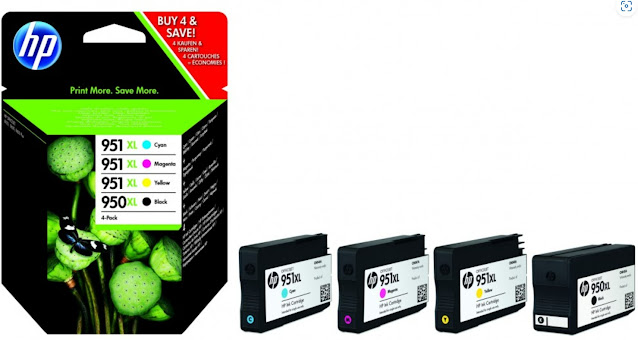DIY Guide to Refilling HP 950 Ink Cartridges for HP Officejet
HPThe HP 950 ink cartridge is a reliable and efficient ink solution. It offers consistent, high-quality prints and is designed to work seamlessly with HP's OfficeJet Pro printers. The ink has a high page yield, which means that users can print a large number of pages before needing to replace the cartridge. This is particularly useful for home and office users who print frequently. The HP 950 ink cartridge is also easy to install, which makes the entire process of changing cartridges quick and straightforward. In terms of color accuracy, the HP 950 ink produces sharp, vibrant colors that are true to life. Overall, I would definitely recommend the HP 950 ink cartridge to anyone in need of a dependable and high-quality ink solution.
The HP 950 ink cartridges are compatible with several HP OfficeJet Pro printer models, including:
- HP OfficeJet Pro 251dw
- HP OfficeJet Pro 276dw
- HP OfficeJet Pro 8100 ePrinter
- HP OfficeJet Pro 8600 e-All-in-One
- HP OfficeJet Pro 8610 e-All-in-One
- HP OfficeJet Pro 8620 e-All-in-One
- HP OfficeJet Pro 8630 e-All-in-One
It's important to check your printer's manual or the HP website to confirm compatibility and to make sure you're using the correct ink cartridges for specific printer model.
List of materials needed for refilling ink cartridge
HP 950 ink cartridge: This is the main item that you'll be refilling. Make sure to choose a high-quality, compatible cartridge that is specifically designed for the HP 950.
Refill ink kit: This kit includes the ink that you'll need to refill the cartridge, as well as any tools or accessories required for the refilling process. It's important to choose a refill kit that is specifically designed for the HP 950 cartridge to ensure compatibility.
Syringe or eyedropper: This tool is used to inject the ink into the cartridge. It's important to use a tool that is clean and free from any debris to prevent contamination of the ink.
Clean paper towels or cloth: These items are used to clean the cartridge and any surfaces that come into contact with the ink. It's important to use a clean, lint-free cloth to prevent any debris from getting inside the cartridge.
Preparing the Cartridge
Step-by-step instructions for removing the cartridge from the printer:
- Turn off printer and unplug it from the electrical outlet.
- Open the printer's ink cartridge access door.
- Locate the HP 950 ink cartridge that needs to be refilled.
- Carefully remove the cartridge from the printer and place it on a clean, flat surface.
Preparing the cartridge is an important step in the refilling process. It ensures that the cartridge is clean and free from any debris that may have accumulated over time. This is crucial for maintaining the integrity of the cartridge and ensuring that the refilled ink will flow properly through the cartridge and into the printer. By properly preparing the cartridge, you can help prevent any potential problems that may arise during the refilling process.
Refilling the Cartridge
Step-by-step instructions for refilling the cartridge using a refill kit:
- Remove the empty HP 950 ink cartridge from the printer and place it on the clean work surface.
- Locate the fill hole on the cartridge and remove the protective tape or plug from the hole.
- Use the syringe provided in the refill kit to carefully fill the cartridge with ink. Be careful not to overfill the cartridge.
- Replace the protective tape or plug on the fill hole to prevent the ink from leaking.
- Gently shake the cartridge to distribute the ink evenly.
- Use a paper towel to clean up any spills or excess ink.
- Reinstall the refilled cartridge into the printer.
- Repeat the process for any additional cartridges that need to be refilled.
Why it's important to inject the ink slowly?
It's important to inject the ink slowly to prevent air bubbles from forming inside the cartridge. Air bubbles can cause the ink to flow improperly and can also cause damage to the cartridge. By injecting the ink slowly, you can help ensure that the cartridge is filled evenly and that the ink flows properly.
Discussion of potential issues that may arise during the refilling process
Some common issues that may arise during the refilling process include ink leaking from the cartridge, difficulty injecting the ink, and the ink not flowing properly. If you encounter any of these issues, it's important to address them promptly to prevent further damage to the cartridge. In most cases, these issues can be resolved by carefully following the instructions for refilling the cartridge and ensuring that all materials are clean and free from debris.
Reinstalling the Cartridge
Reinstalling the cartridge properly is crucial for ensuring printer continues to produce high-quality prints. If the cartridge is not reinstalled correctly, it may cause leaks, clogs, or other issues that can impact print quality. Additionally, incorrect installation can also damage the printer and even void its warranty.
Step-by-step instructions for reinstalling the cartridge into the HP printer :
- Turn off the printer and unplug it from the power source.
- Open the printer's ink cartridge compartment.
- Carefully remove any protective tape or covers from the refilled cartridge.
- Align the cartridge with the printer's ink slot and gently push it into place until it clicks.
- Close the ink cartridge compartment.
- Plug the printer back in and turn it on.
- Run a test print to confirm that the cartridge has been installed correctly and that the printer is producing high-quality prints.
Testing the Cartridge
Testing the cartridge after refilling is an important step to ensure that it is working properly. This will help to confirm that the refilling process was successful and that the cartridge is capable of producing high-quality prints. If there are any issues with the refilled cartridge, identifying them early will allow you to address them before they become more serious problems.
Step-by-step instructions for printing a test page:
- Open a document or image that you would like to print.
- Select "Print" from the File menu or press "Ctrl + P" on keyboard.
- Choose HP printer from the list of available printers.
- Select "Properties" or "Preferences" to access the printer settings.
- Make sure that the correct ink cartridge is selected for use.
- Click "Print" to start the test print.
- Observe the quality of the test page and look for any issues, such as streaks, smudges, or missing colors.
 |
| Printing a test colors |
Summary of the benefits of refilling HP 950 ink cartridges
Refilling HP 950 ink cartridges can be a cost-effective solution for those who want to save money on their printing expenses without sacrificing quality. The process is relatively simple and can be done at home, provided you have the necessary materials and follow the proper steps. Refilling cartridges can help reduce waste and contribute to a more sustainable future.